How to Use LEIA
LEIA (Learning with an Educational Intelligent Assistant) is a platform that enables instructors to design interactive simulations and students to practice in realistic scenarios with AI support.
1. General Workflow
The general workflow of LEIA follows four main steps:
-
Instructor designs the LEIA
- Chooses a process/behaviour (currently, either a conversational game, information requirements elicitacion, or process requirements elicitation).
- Defines the problem (including the expected solution).
- Chooses or customizes the persona whith which students will interact. Including personality traits.
-
Instructor configures an experiment
- Defines the scenario (conditioning of LEIA).
- Adjusts operational parameters (time limits, replicable sessions, etc.).
- (Optional) Provides an auto-grader for automated evaluation.
-
Students access the activity
- Each student/group receives their own dedicated session.
- The instructor specifies if the activity must be completed in a single session or across multiple ones.
-
Submission and evaluation
- Students upload their work product (e.g., UML diagrams in Mermaid syntax).
- The work is evaluated either by an auto-grader or manually.
-
Review of results
- The instructor can download session data (CSV/JSON), including:
- Full conversation transcripts
- Student submissions
- Metadata and timestamps
- This supports grading, detailed analysis, or research studies.
- The instructor can download session data (CSV/JSON), including:
Workflow Diagram
2. Instructor Experience
LEIA creation/design:
Instructors do this task using the LEIA Designer. Using this application instructors can view a listing of existing LEIAS:
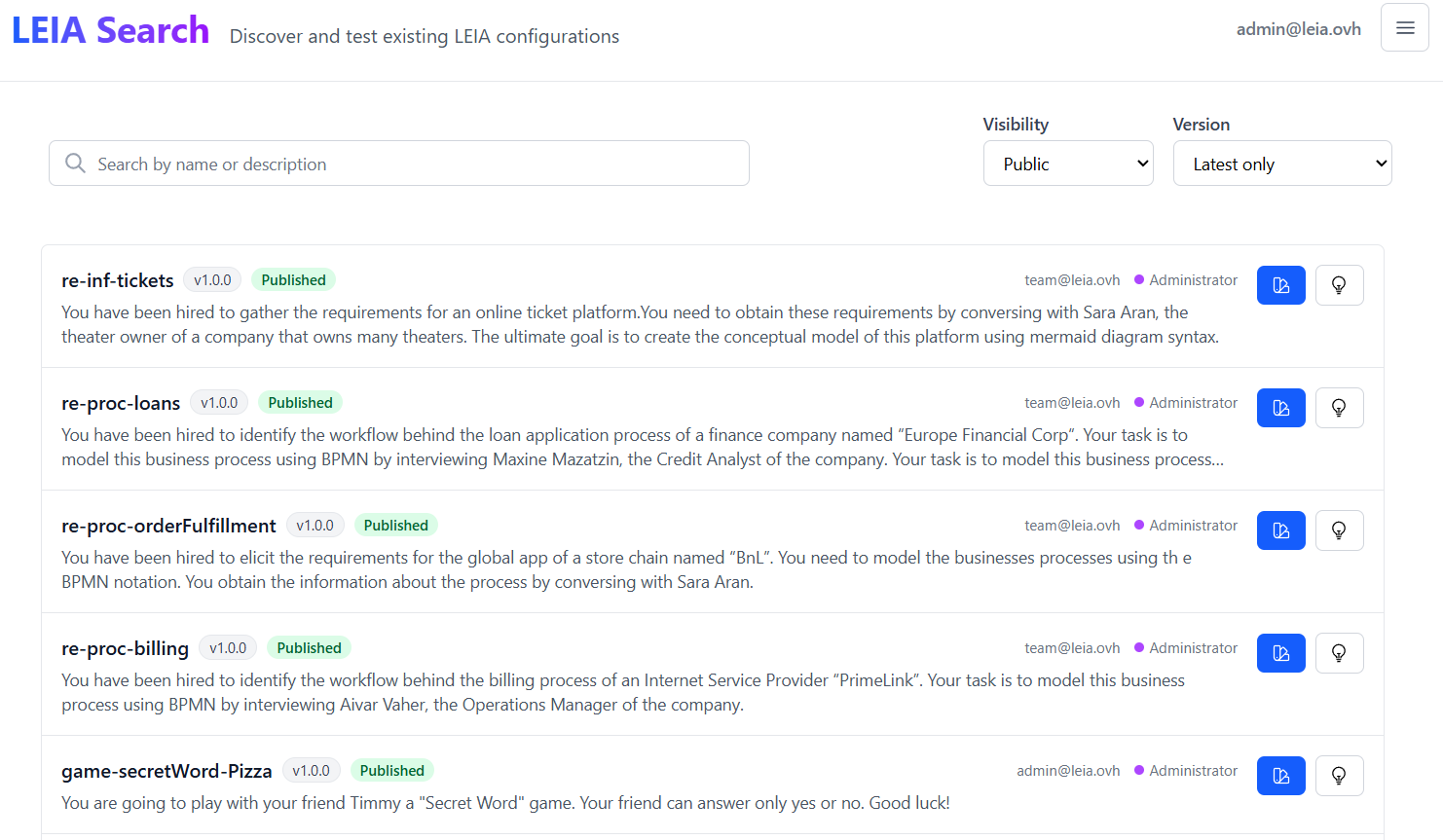
From the listing instructors can create new LEIAs using one of the elements in the listing as starting point:
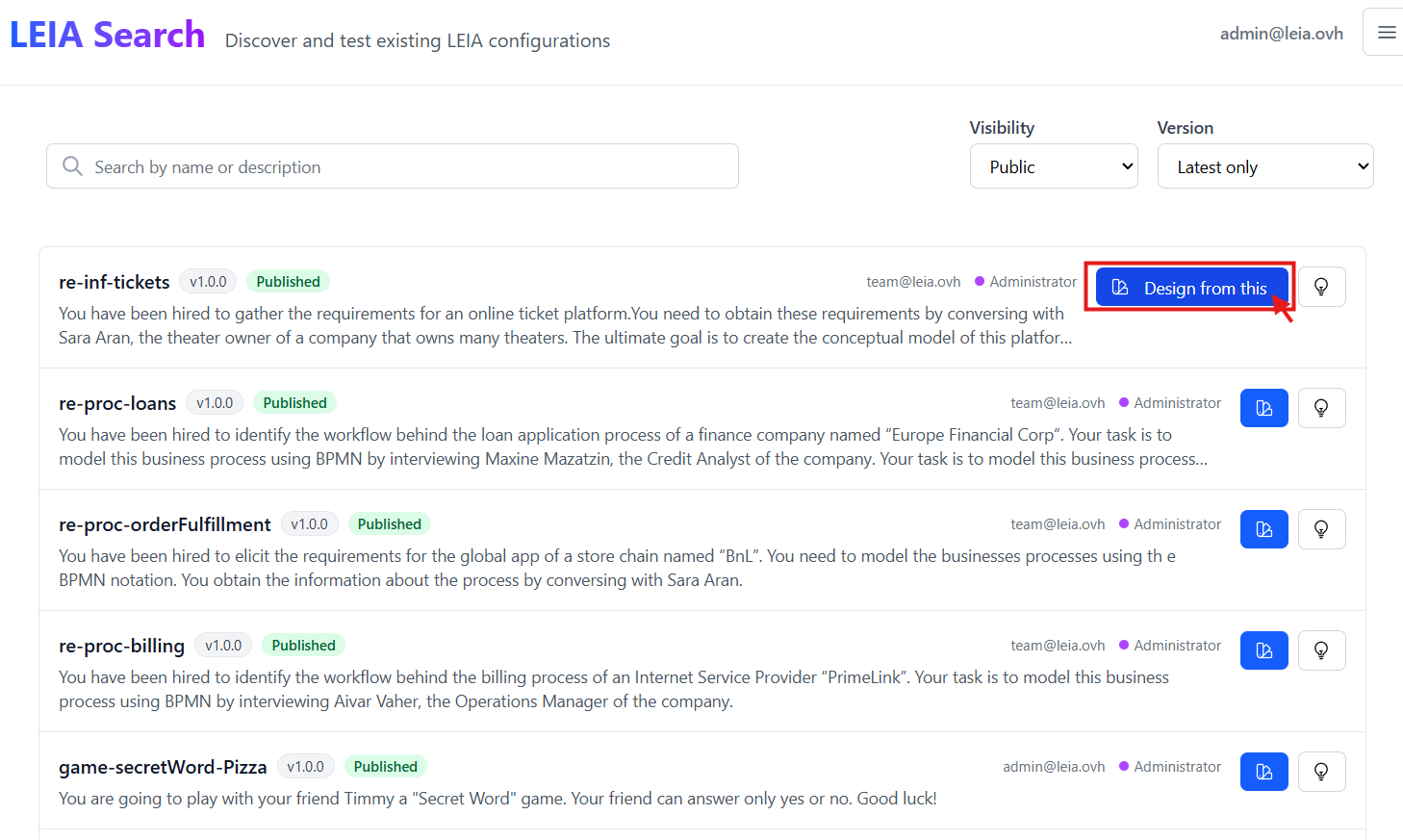 In the LEIA creation interface users can define:
In the LEIA creation interface users can define:
- Instructors choose from an existing proces, problem and persona.
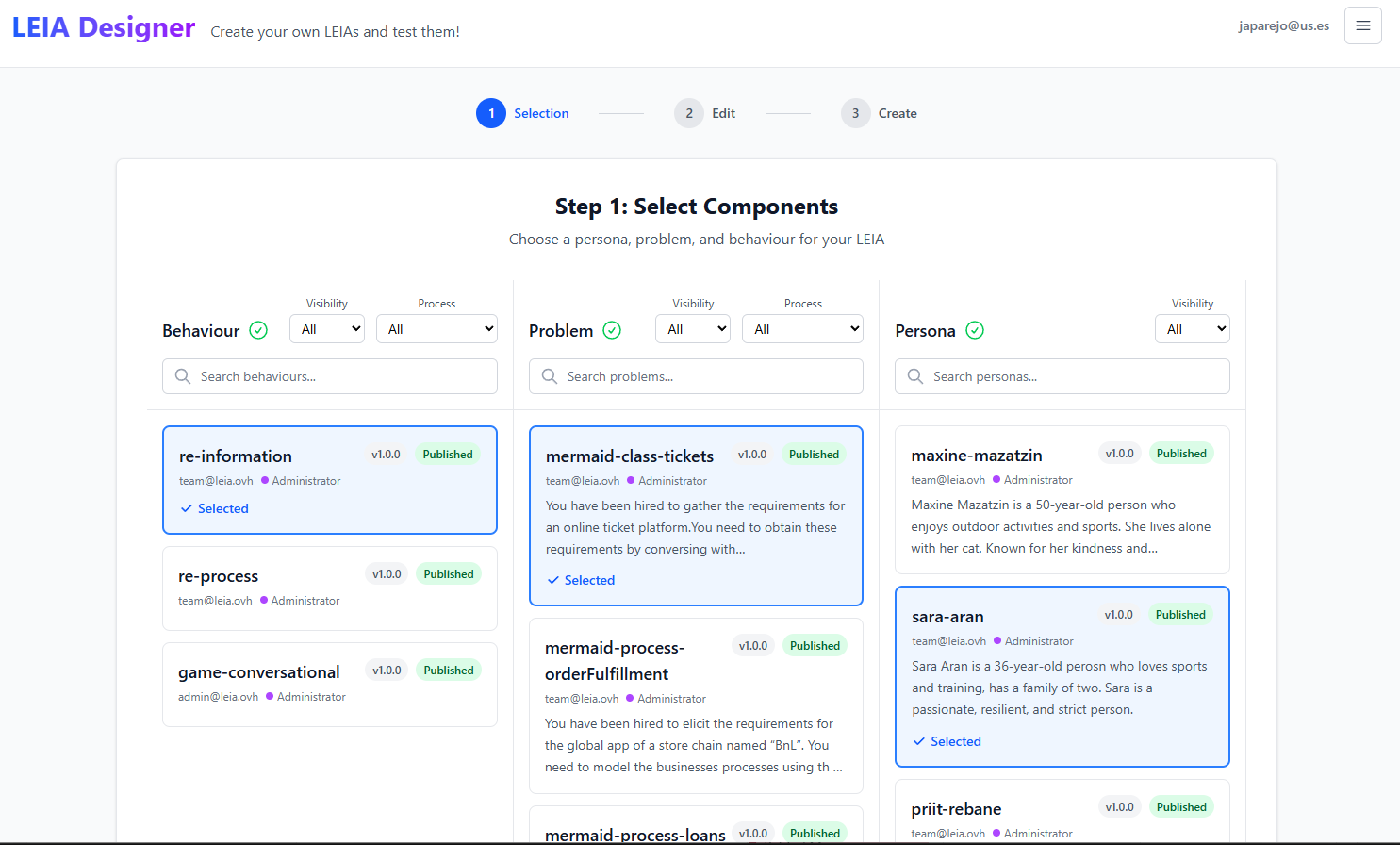
- [Optional] Instructors customize the problem or/and the persona.
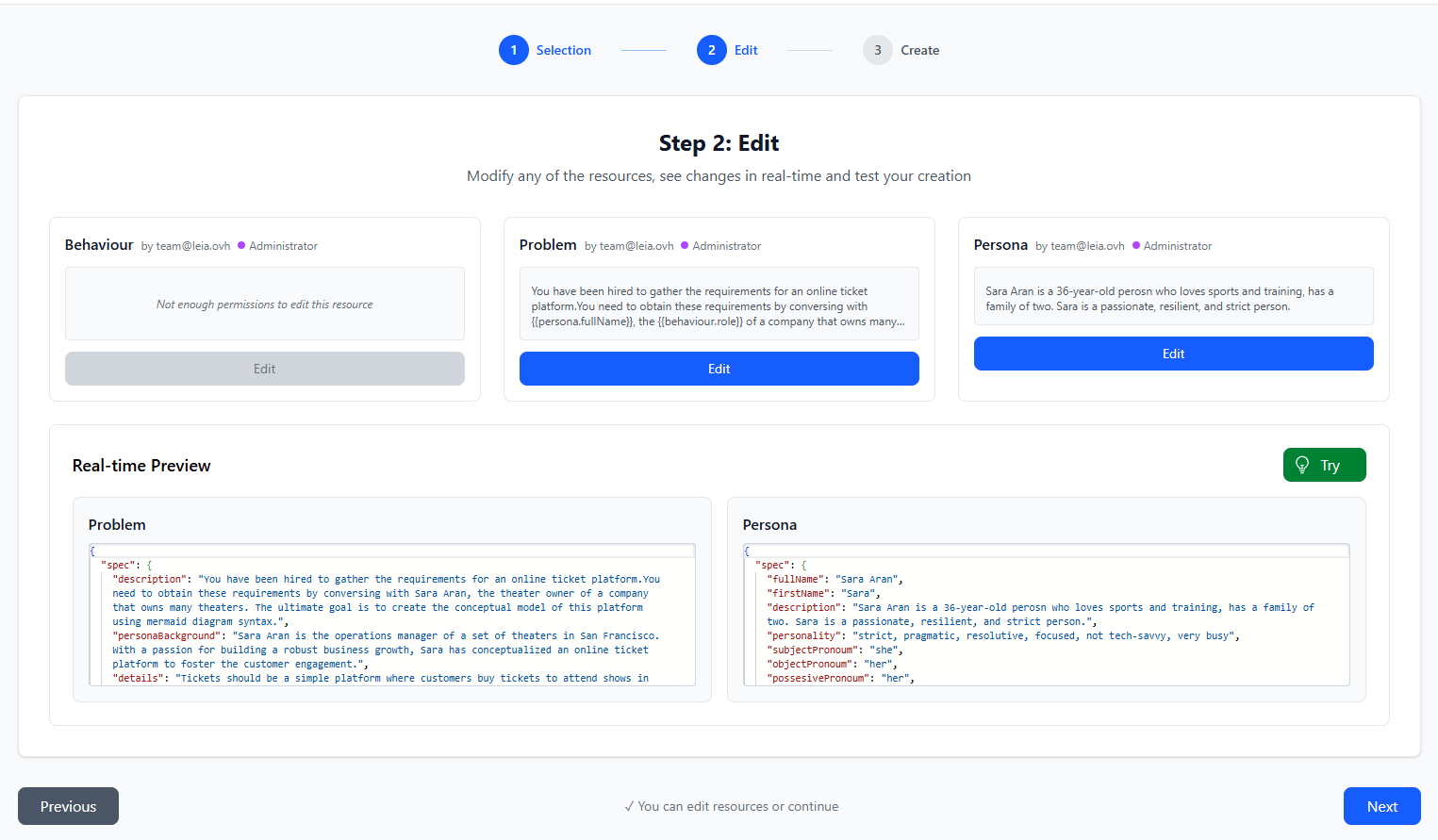
- [Optional] Instructors can test de LEIA and interact with the chat to check the behaviour
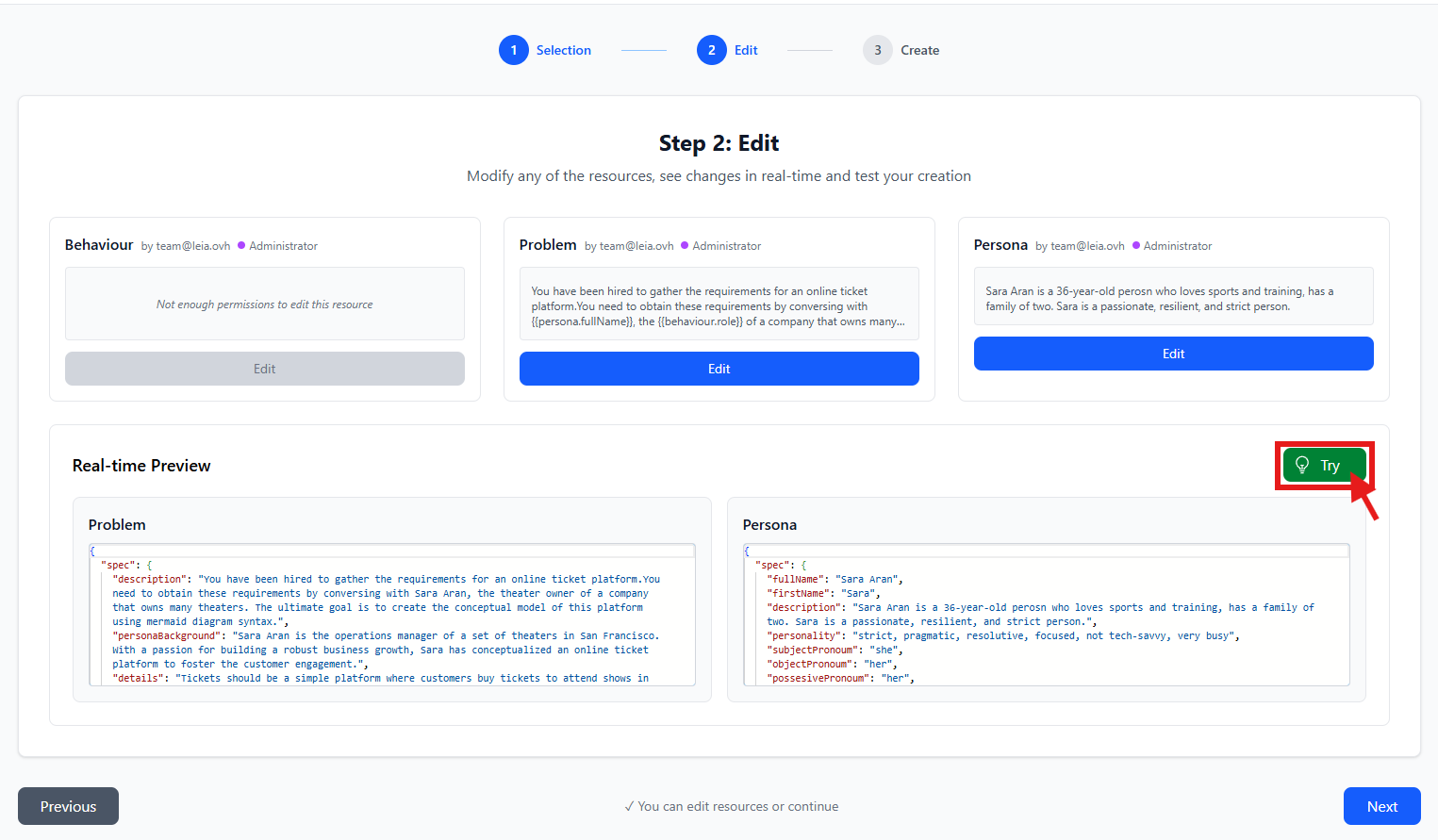
- Instructors confirm the status and save the LEIA as private, and can ask admins (by e-mail) to make it public (after a review process).
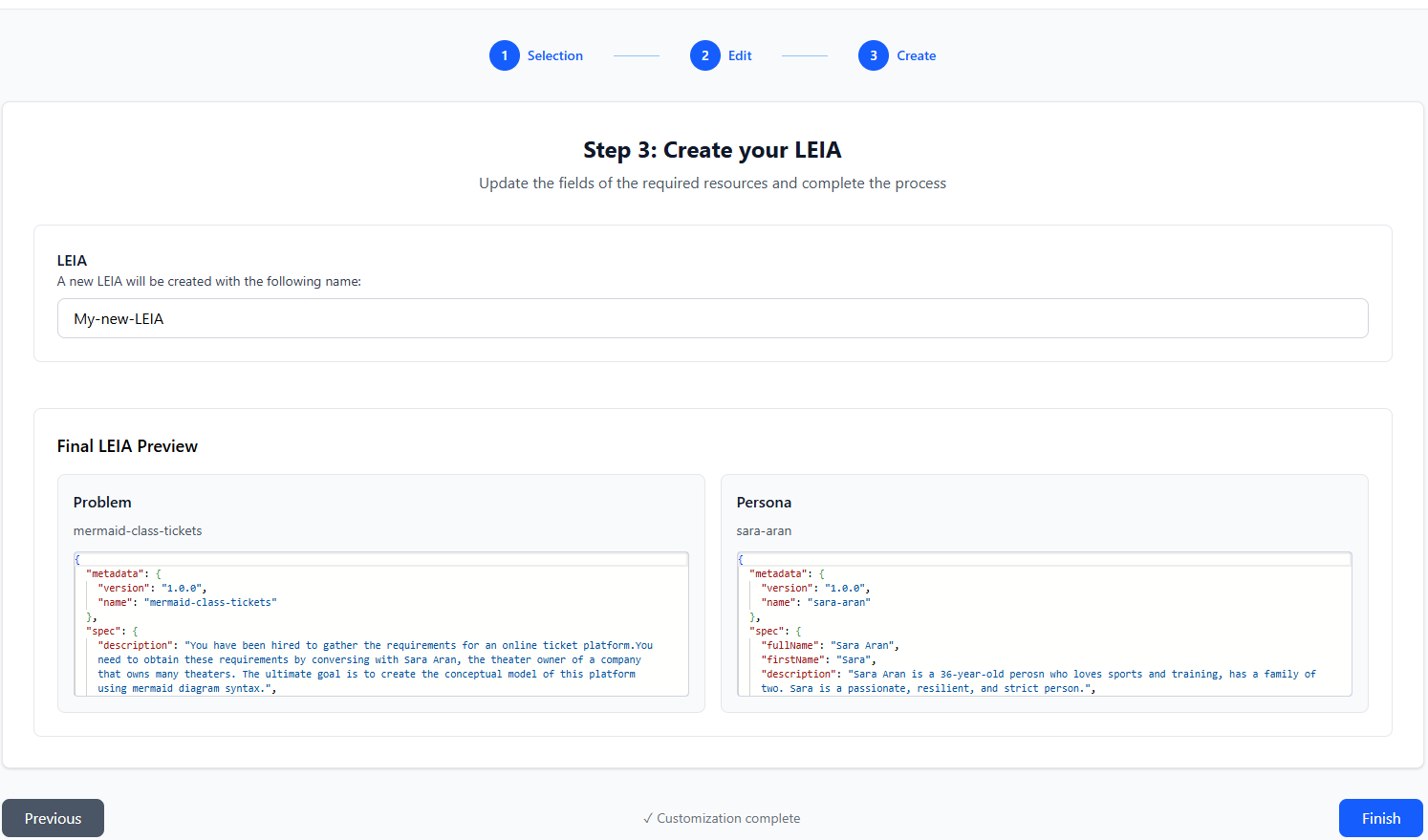
Experiment configuration
Instructors define:
-
Content:
- Scenario for LEIA (e.g., a simulated client interview, process discovery interview, or conversational game).
- How students should submit their solutions.
- Whether to use an auto-grader or manual evaluation.
-
Operational parameters:
- Time limits.
- Replicable sessions with unique codes.
- Selection of the LLM provider.
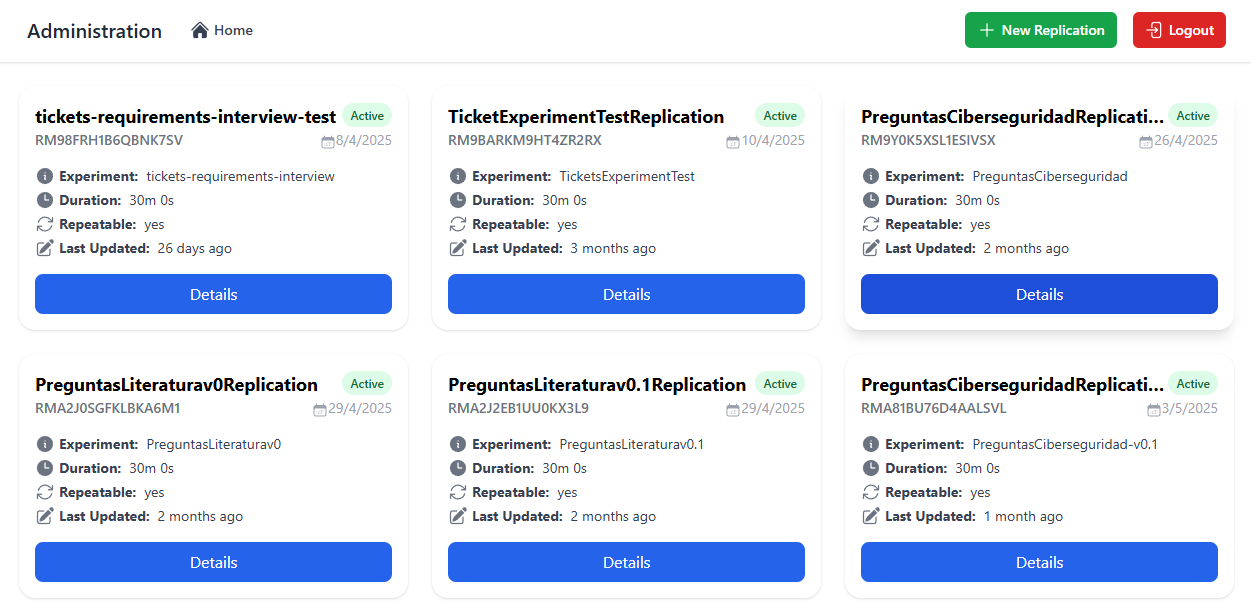
Workbench dashboard
The instructor dashboard allows:
- Viewing all instantiated sessions.
- Inspecting a specific session's details:
- Metadata
- LEIA configuration
- Submission and evaluation settings
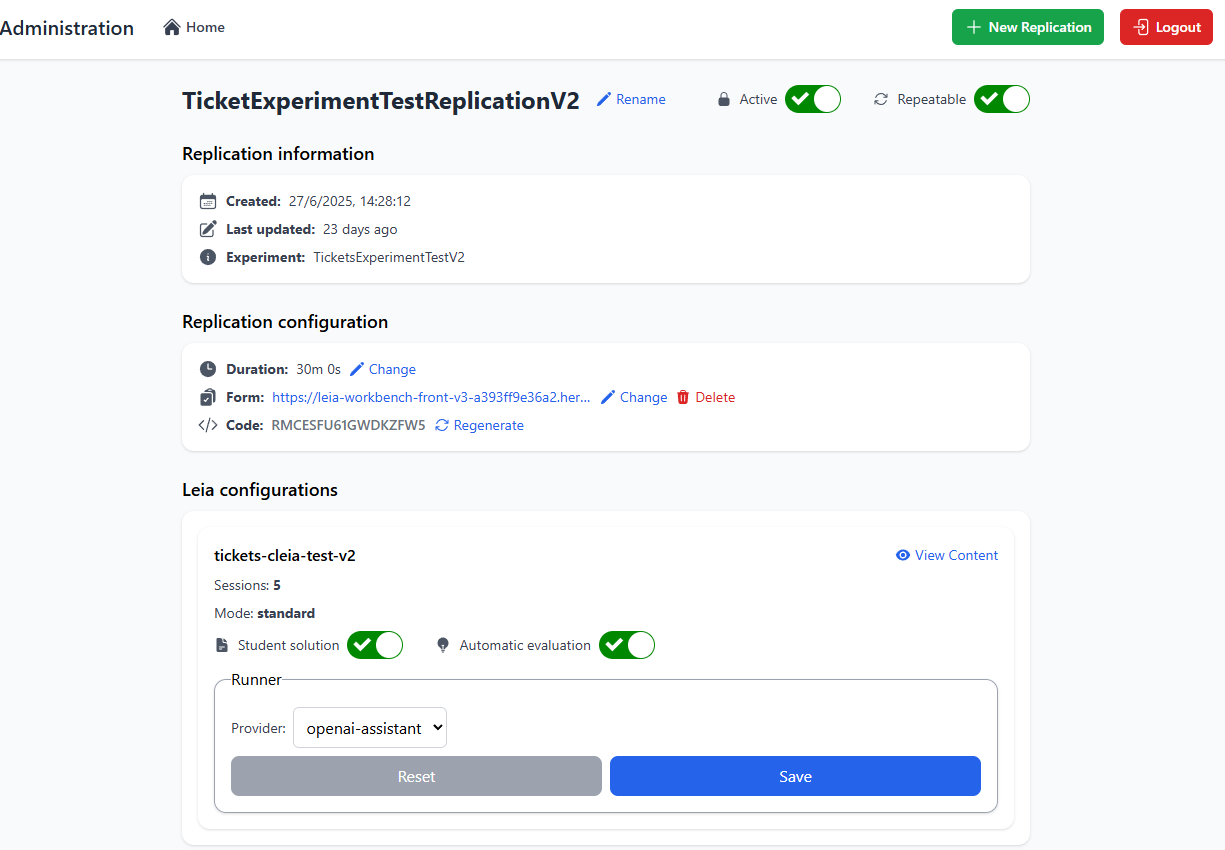
3. Student Experience
Access
Students log in using:
- Email address, or
- System-provided code (to ensure anonymity if required).
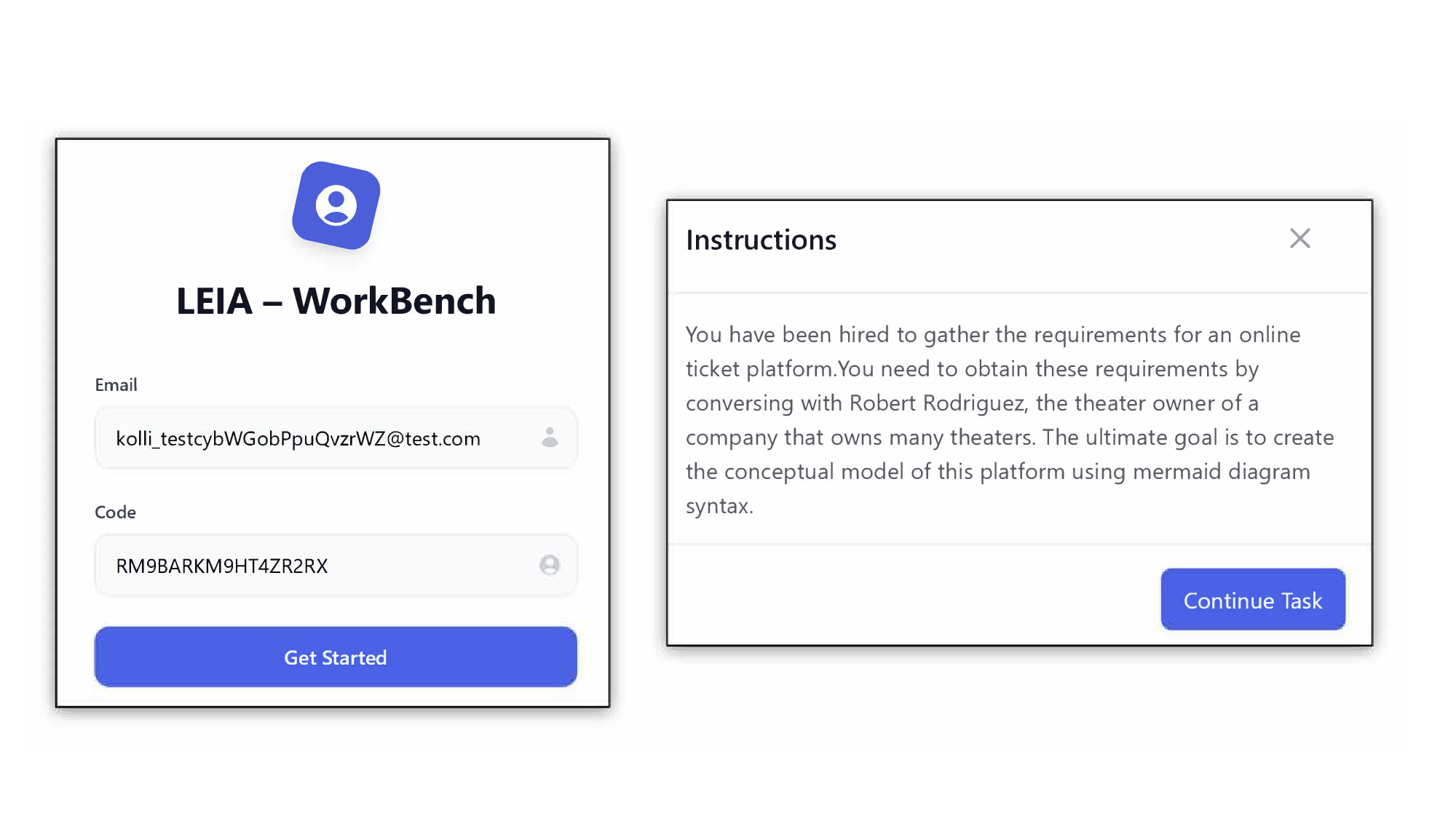
Interaction with LEIA
- Students initiate a chat session with the assistant.
- They can ask clarifying questions, gather requirements, and iteratively refine their understanding.
- If the session is replicable, they can leave and resume it later.
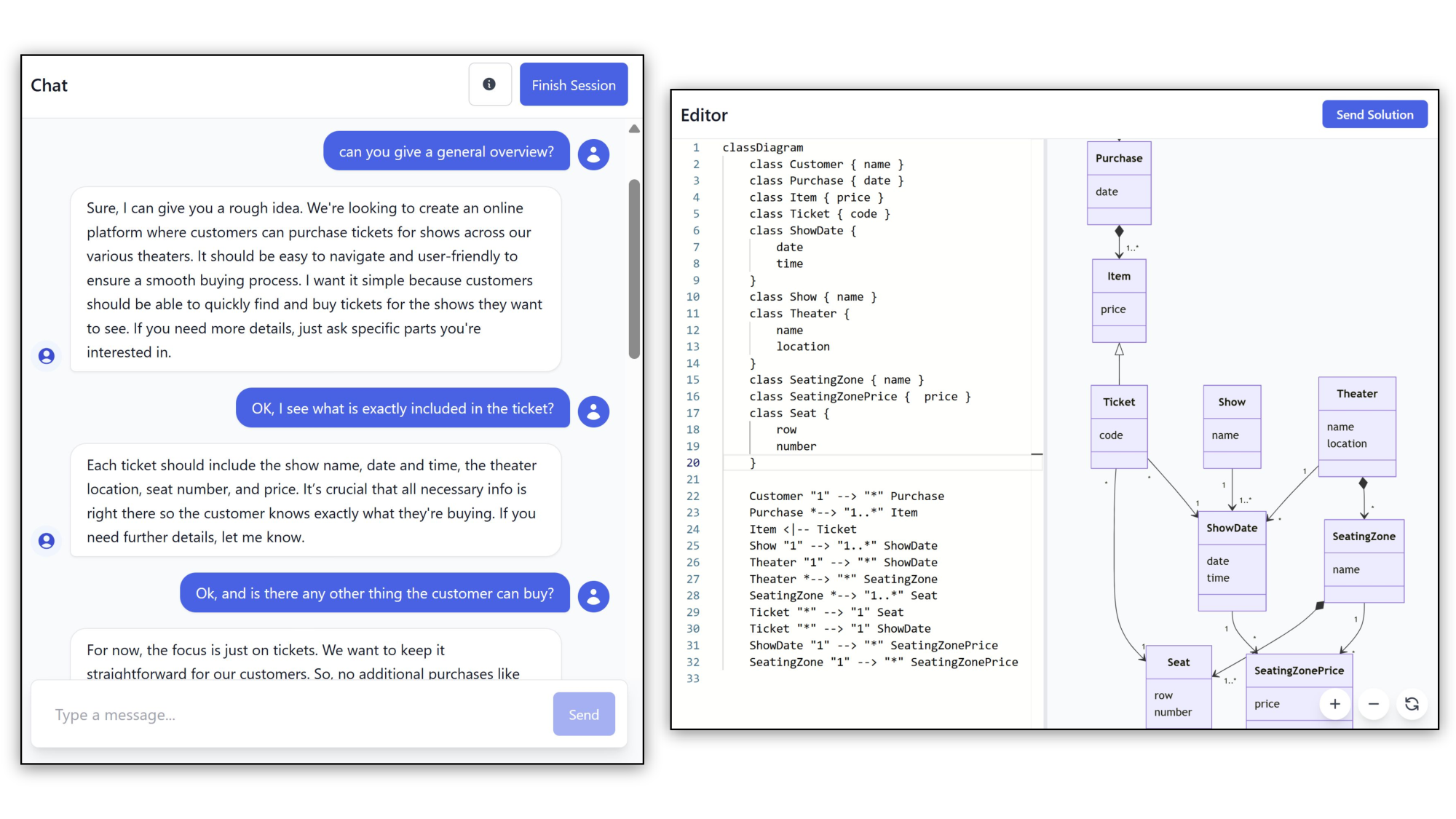
Submissions and Feedback
- Students submit their solution (e.g., UML diagram in Mermaid syntax).
- If enabled, the auto-grader provides immediate feedback:
- Highlights missing elements or errors.
- Suggests improvements.
- Allows students to re-enter the session and refine their work.
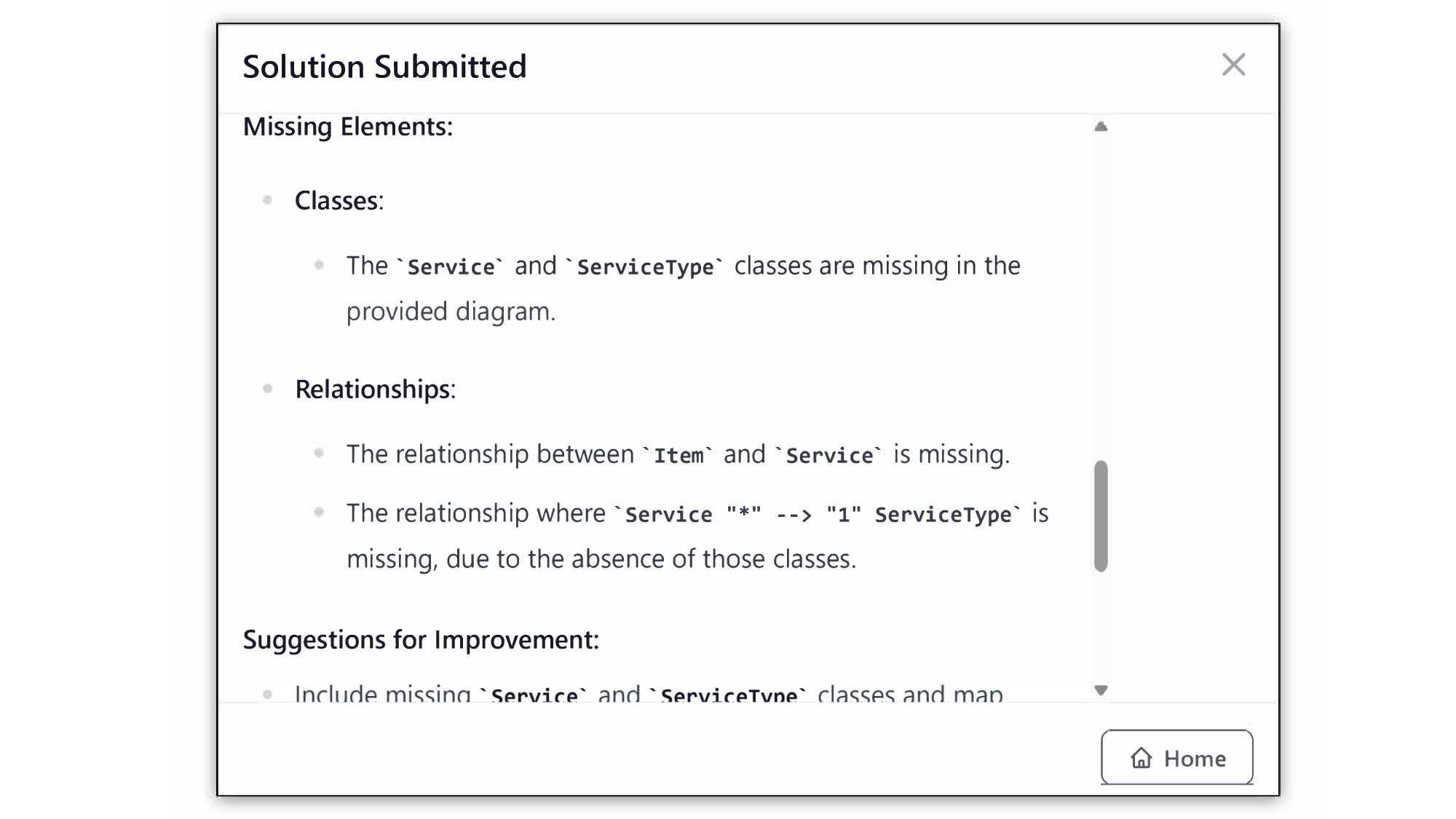
4. Use Cases
- Requirements Elicitation training: simulate client interviews and model requirements with UML.
- Educational simulations: role-play consulting scenarios or analysis meetings.
- Iterative activities: allow multiple sessions with feedback loops.
